Cox Panoramic Modem Lights are the indicator lights on your Cox Panoramic Modem that show the status of the device.
These lights can be green, blue, white, amber, or red, each indicating a specific connection state of your modem.
In this post, I’ll explain what the Cox Panoramic Modem light means. If you encounter any problems, you can easily troubleshoot by checking the lights on your Cox Panoramic modem.
Cox Panoramic Modem Lights Cheat Sheet
Here is the quick cheat sheet which shows color, status, and its meaning:
| Color | Status | Meaning |
|---|---|---|
| Solid White | Online | A modem is not set up properly. |
| Blinking White | Offline | Online but there may be small errors. |
| Blinking Amber | Registration | WiFi-protected mode is enabled. |
| Solid Amber | Initial Power Up and Boot | A modem is booted successfully. |
| Blinking Green | Registration | Coordinating with UPSTREAM channel. |
| Solid Green | Online | Online but there may be small errors. |
| Blinking Blue | WPS Mode | WiFi protected mode is enabled. |
| Solid/Blinking Red | Offline | A big problem related to internet connection. |
A Breakdown of Each Cox Panoramic Modem Light
Now without further ado let’s start checking what each Cox Panoramic modem light means and how to understand them.
Solid White Light
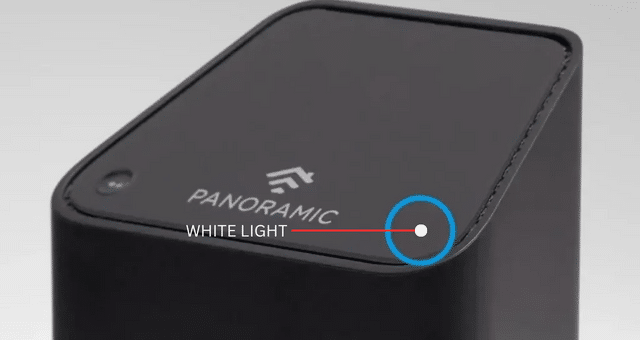
A solid white light means everything is working and you have an active internet connection on your modem. If everything is normal on your modem you will probably see a powerful white glow when the modem finishes booting.
Solid white light means you are ready to go! You can easily start streaming video, gaming, video calling, and anything else reliant on your home.
Blinking White Light
However, a blinking white light on Cox Panoramic indicates potential issues on your modem. This means that your modem is not properly configured and not functioning properly.
Sometimes in this case you may have an internet connection while getting the flashing white light on Cox Panoramic. But in this case, due to configuration issues, there are chances that you will not be able to use your modem to its full potential.
But don’t worry, I got you!
There are some quick fixes you can try before calling for support:
- First, restart your Cox Panoramic device. A simple restart helps clear up any temporary memory errors and often fixes the blinking status light.
- If the blinking issue persists after a restart, you may need to try factory resetting your device. Find the reset button on the back of the device and press it for 10-15 seconds using a paper clip until the light flashes. This will reset the device and you will have to configure it again.
- If you are using the modem interface to connect wired devices via coaxial cable in your home, another reason why you may encounter the blinking white light problem may be an incorrectly configured MoCA network. In this case, you need to go to the GUI of your modem to its IP address and check whether the MOCA settings are correct or not.
- If everything above doesn’t work for you then get your account info and contact Cox customer support. They will help you with your blinking white light issue on Cox Panoramic.
But let me tell you that if your problem is not that big then by following the first three solutions you will get the solution to the flashing white light problem.
Blinking or Solid Orange/Amber Light

The Cox Panoramic Modem’s flashing orange light means that the modem is booting up and attempting to register itself on downstream channels with your Cox Internet service. It is normal to see a flashing orange light while the device is booting up.
However, if you are getting a constantly blinking amber light on your Cox Panoramic device then it means a sync failure. This means that your Cox Panoramic modem is not able to coordinate with the cable network.
In this case, the possible root causes of this problem could be coaxial cable problems, insecure cable connections, service outages, and bad hardware.
You can try these quick DIY solutions to fix the blinking amber light problem:
- First, verify that there are no Cox service outages in your area.
- This problem is mainly caused by the cables, so check if any coaxial cables are damaged or tighten them if your cable connections are loose.
- You can then try restarting your Cox Panoramic device by removing the power and plugging it in again.
- If restarting your device doesn’t solve the problem then you can try factory resetting it.
- If none of the above solutions work for you call Cox Customer Support at 1800 234 3993.
This is all about the Cox Panoramic blinking amber light, but if you’re looking at the solid amber light, it means:
- It detected the coaxial cable and successfully connected to the Internet.
- After boot up, the modem has successfully booted.
So the solid amber light means that your Cox Panoramic modem has successfully booted up and is now looking for cable connectivity. If everything is working properly you will immediately see a white amber light.
Blinking Green Light

The Cox Panoramic Modem has a flashing green light called the Registration Light, and it indicates that the modem is attempting to register it with the Cox network.
Normally if the light is flashing green it means that the modem is attempting to register with the upstream channel. A flashing green light on the modem is normal. But if a modem remains in the same position then it may be problematic.
If the modem is not able to lock the upstream channel then your internet, gaming, video calling streaming sites, etc. will fail regardless of the downstream situation. Here are some possible causes that can cause the flashing green light problem:
- Faulty coaxial cable or connector
- Faulty modem hardware unable to transmit
- Regional node saturation due to localized network stress
- Severe upstream channel congestion
- Cable signal imbalance such as splitters or impedance mismatch
Here you can have an internet connection, and WiFi and Ethernet internet can also work. Because you are connected through the downstream channel inside your home.
Unfortunately, you will not be able to use normal internet until you fix the upstream channel synchronization failure.
Glowing Blue Light

The flashing blue light does not indicate any problems. A flashing blue light means that Cox Panoramic is WPS enabled.
WPS-enabled devices like smartphones, laptops, wireless printers, etc. can easily connect to the WiFi network without having to enter the SSID and password manually.
So the flashing blue light means that your Cox Panoramic device is actively searching for and registering new gadget connections using the WPS handshake. This lasts only for 1-2 minutes.
Sometimes the user may enable it inadvertently by pressing the WPS button on the device, some even activate it automatically on a schedule. And your WiFi password remains safe during this process.
This is the normal process of connecting to other devices without using your WiFi credentials, so it does not require any troubleshooting.
Glowing Red Light
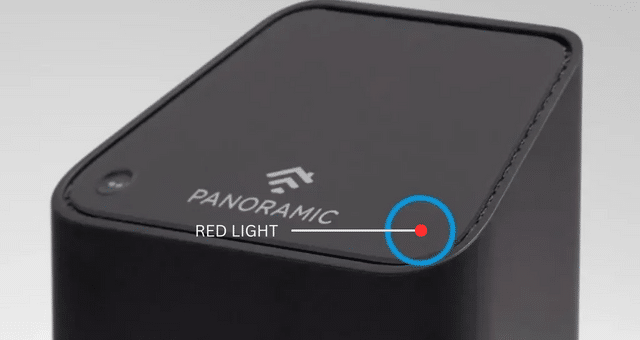
The last one is the glowing red light that we should never see because it means:
Your Cox Panoramic device lost connectivity and went offline for unknown reasons!
A flashing red light means that your Cox Panoramic device needs immediate troubleshooting.
In this case, the root cause could be anything, such as a service outage in your area or a poor signal to your home due to a loose coaxial connection locally.
Here are some common reasons why you may see a red light indication on your Cox device:
- Network outages and widespread Internet infrastructure problems
- Faulty coaxial cable
- Splitter issues or accidental cable disconnection
- Defective hardware or Faulty Cox Panoramic device
- Electrical problems in your area
- Backhaul stress is taking a toll on neighboring nodes
If there are major issues like a network outage you can first check it on the Cox outage page which will confirm ongoing repairs in your area.
If there is no service disruption according to support channels, you can check the hardware locally:
- Check if there is any faulty coaxial cable or debris clogging connectors
- Verify that the cable connections are seated firmly without corrosion or shorts
- Eliminate any signal splitting that may cause poor performance by removing the wall jack that is not directly connected to the modem
- Factory reset the modem by clicking the reset button on the modem
All the above solutions can solve your Cox Panoramic WIFI Red Light Issue. If there is still a problem, ISP technicians handle the rest of the site visit, such as cable repair.
Simple Decoding of Cox Modem Lights
Let’s recap what each light means, we’ve examined so far:
- Solid White LED: Systems are working.
- Blinking White LED: Configuration problem in Cox panoramic device.
- Blinking Amber LED: Not able to synchronize.
- Solid Amber LED: Booted up successfully.
- Blinking Green LED: Lost connection with upstream channel.
- Any Red LED: Offline.
You can use these guides to quickly identify the problem with your Cox Panoramic device, which will help you save some time.
