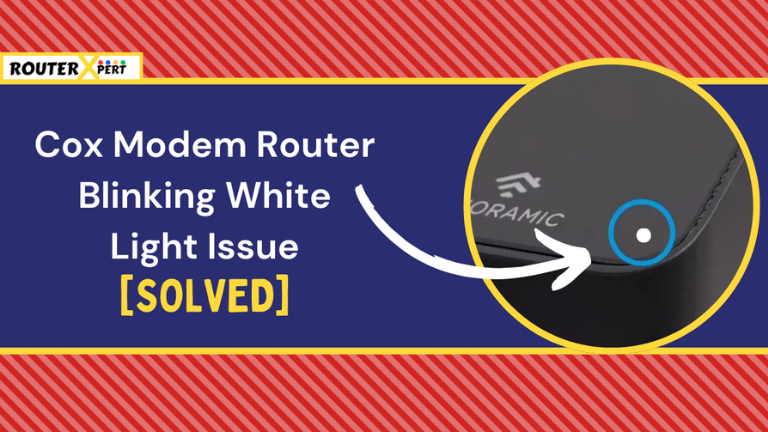If your Cox modem router is blinking white, don’t worry, I have some easy solutions for you.
A Cox modem’s light blinking white usually means the device hasn’t been activated or connected to the Cox network yet. This could happen because of an issue during activation or incorrect settings.
In this guide, we’ll look at the causes and solutions for the Cox modem blinking white light. Let’s get started and see how to fix the blinking white light on Cox modem quickly.
Why Is My Cox Modem Blinking White?
Here is a list of potential causes for the Cox modem router blinking white light issue:
- An error occurred during the activation process.
- There is a misconfiguration in your modem’s settings.
- The setup process was not completed due to a lack of information or incomplete information.
How to fix the blinking white light on Cox modem?
Here are simple 7 solutions you can try to fix your blinking white light issue on Cox modem:
1. Check If Cox is Down
Whenever you encounter an issue with your Cox service, the first step is to verify if there is a service outage or maintenance ongoing.
During such times, your modem may display a blinking white light. However, this does not necessarily indicate a problem with your device. In these situations, patience is key; you simply need to wait for the service to resume.
You can stay updated on the service status by checking the Cox outage page, using the Cox app, accessing SmartHelp from your Cox account, or visiting DownDetector.
These resources can provide real-time updates and help you understand the situation better.
2. Restart Your Cox Modem
Once you’ve confirmed that the Cox service is functioning properly and the issue persists, it may be beneficial to restart your Cox modem.
A restart can help clear any memory issues or minor system bugs.
Here’s how you can go about restarting your Cox modem:
- Turn off the power switch and disconnect the power cable from the device.
- Allow the device to cool down by waiting for approximately 2 to 3 minutes.
- Reconnect the power cable and turn on the power switch.
- Wait for 5 minutes to allow the modem to boot up properly.
3. Reset Your Cox Modem
If a restart doesn’t resolve the issue, your next step could be to reset your Cox device.
A reset can clear any misconfigurations and revert the device to its original settings. Please note that after a reset, you will need to reconfigure your device.

Here are the steps to reset your Cox modem:
- On the back of your device, you can see a pinhole called reset.
- Insert a paper clip or any small pin and press the reset button.
- Hold that button for at least 15 to 20 seconds.
Once the reset process is complete, you will need to log in to the admin portal and reconfigure all settings.
Once this is done, you will notice that the flashing white light is gone. You can try this method with a Cox modem router blinking green light issue, it is equally effective for this problem.
4. Activate Cox Modem Router
If your Cox modem router has not been provisioned, it may display a blinking white light. To activate your Cox modem router, simply open a new tab in your browser and enter the default IP address.
This will launch the web admin panel, where you’ll find all the necessary instructions to activate your Cox modem router. By following these steps sequentially, you’ll be able to resolve the blinking white light issue promptly.
You can also ask the Cox support team to provision your modem.
For this, you will need to provide the model number, modem manufacturer, serial number, and MAC address.
You can locate all these details, along with the login credentials, on a printed label either at the bottom or the back of the device.
Then the support team will proceed with their tasks and provide you with an estimated time for the modem’s provisioning.
Once this process is complete, the blinking white light on Cox modem will stop.
5. Check the Cables
You should also inspect your devices for any loose or damaged cable connections, as these could be a potential cause for the blinking white light on your Cox modem router.
Hence, your initial step should be to inspect all related cables for any damage. If you find any damaged cables, they should be replaced immediately.
Additionally, ensure that the Ethernet and coaxial cables are correctly connected to the modem, and verify that the power source is functioning as expected.
If there is a problem with your cable, sometimes you may also get the Cox modem router blinking orange light issue.
6. Activate the MoCA Filter On Cox WiFi Using the Admin Portal
If the MoCA (Multimedia Over Coaxial Alliance) filter has been disabled, it could result in a blinking white light on your Cox modem.
To rectify this issue, simply navigate to the web admin portal, locate the MoCA application, and enable it.
7. Contact Cox Customer Care
If none of the above solutions work for you, your final recourse would be to contact Cox customer care. You have the option to either call or chat with them via their support portal.
Ensure to describe the issue comprehensively, providing them with all the details about the problem.
They may provide you with additional instructions to follow, or they might schedule a technician to visit your home to resolve the issue.
What does it mean when your Cox modem is blinking white light?
A blinking white light on your Cox modem indicates an issue with the activation process or a potential misconfiguration in the settings.
Conclusion
With the given seven solutions I hope you can solve the issue in no time.
Here are the seven revised solutions mentioned in the post:
- Check If Cox is Down
- Restart Your Cox Modem
- Reset Your Cox Modem
- Activate Cox Modem Router
- Check the Cables
- Activate the MoCA Filter On Cox WiFi Using the Admin Portal
- Contact Cox Customer Care