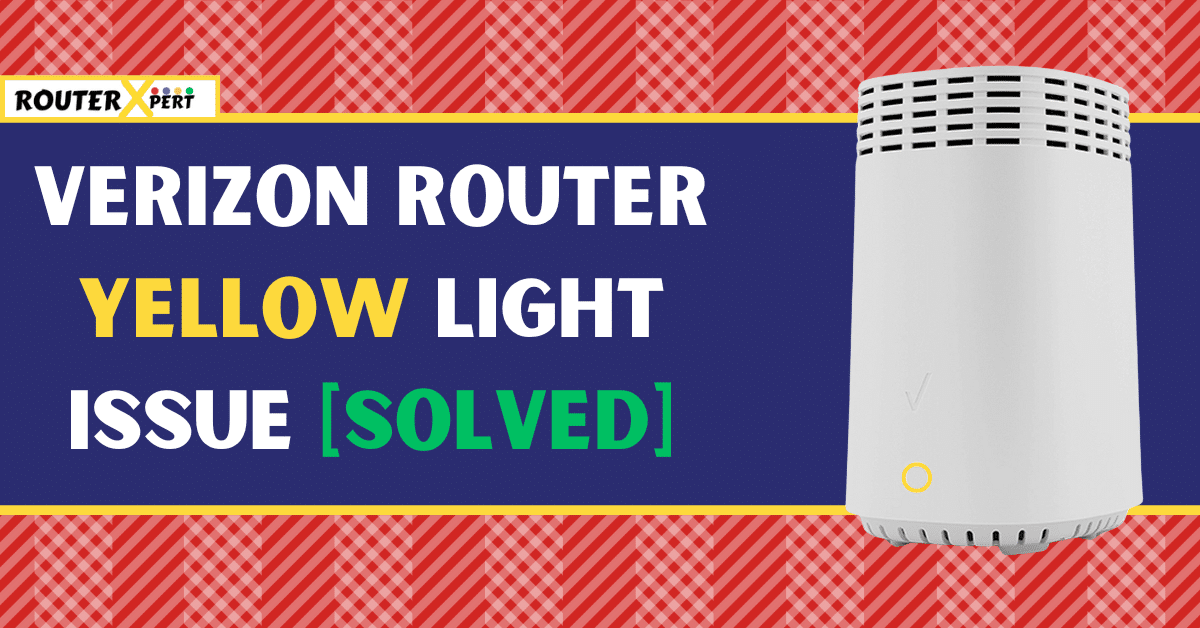If you’re wondering, “What does Verizon Router Yellow Light mean?” rest assured, I have the answer and the solution for you.
In this article, we will understand the meaning of the yellow light on Verizon routers and provide a comprehensive guide on how to resolve this issue. So let’s get started without any further delay!
What Causes the Verizon Router Yellow Light?
The Verizon router is equipped with a variety of LED lights, including white, blue, green, yellow, and red.
Each light color signifies a unique status. As shown in the image below, the meaning of each color is as follows:
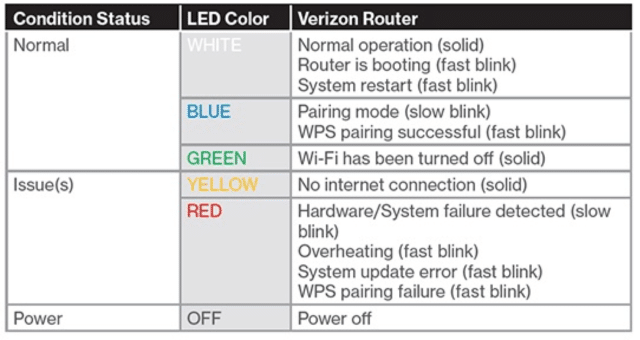
As shown in the above image, a yellow light means “No internet connection.”
You might now be wondering about the potential causes of this issue.
Here is a list of some factors that may result in a yellow light on Verizon router:
- Service maintenance in your area or service outage
- Corrupt or outdated firmware
- Damaged cables
- Damaged extender
- An extender is not paired properly
- ONT is not working properly
- Temporary bug or glitch
It is important to understand the reasons behind the yellow light on Verizon modem.
How to Fix the Yellow Light on Verizon Router
Here are some ways you can try to fix the Verizon FIOS router yellow light issue:
1. Make sure there isn’t any outage in your area
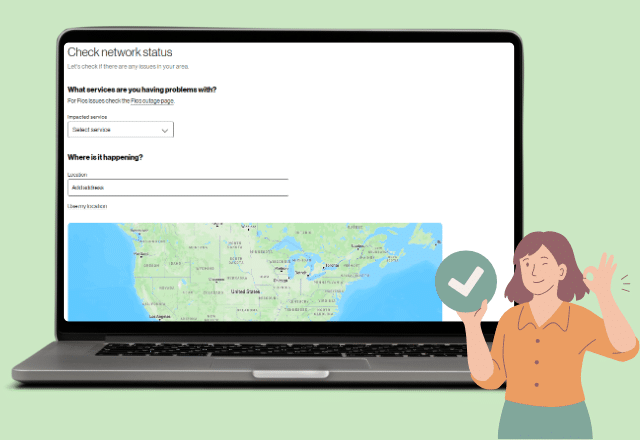
Before we try any advanced troubleshooting methods, it’s essential to ascertain whether there is any ongoing service maintenance or outage in your area.
You can verify this on Verizon’s official service outage portal.
Additionally, you can check the current status on Downdetector. If there is indeed an outage, unfortunately, there isn’t much you can do but wait.
2. Power cycle your Verizon router
The first troubleshooting step you should consider is power cycling your Verizon router.
While you might think this is the same as restarting, it’s slightly different. Power cycling involves turning off your device and leaving it off for a specified duration.
This helps to clear your device’s memory which eliminates any temporary bugs and glitches that cause Verizon router yellow light issues.
Follow these steps to power cycle your Verizon device:
- Turn off the router.
- Disconnect the power cables from both the power outlet and the device.
- Wait for approximately 1 minute.
- Reconnect everything and power on the device.
- After powering on, wait for another 2 to 3 minutes before turning the router back on.
You will get a blinking white light on Verizon router while it is booting. Once the router boots up completely, you should notice that the yellow light on Verizon router is no longer on.
3. Check your Verizon router for overheating or overloading
Overheating
Overheating is a significant issue that can cause devices to malfunction. This can occur when you position your router where the airflow is inadequate.
To determine whether your router is overheating, simply touch the top or front of the device. A slight warmth is normal, but if it feels hot to the touch, it may be overheating.
In such a case, it would be advisable to relocate the router to a location with better airflow to prevent overheating.
Overloading
Overloading can occur when the number of connected devices exceeds the recommended capacity of the router.
For example, if your router is designed to support 10 devices and you connect 15, it may not work properly. This overloading can cause performance issues and a slowdown in your overall network connection.
To fix this, disconnect unnecessary devices from the router.
4. Make sure there’s nothing wrong with the cables
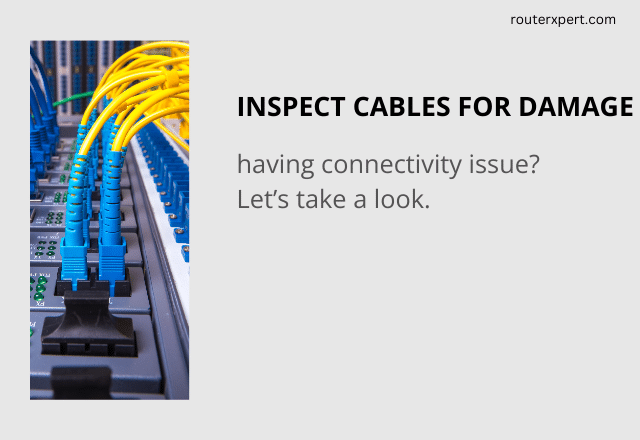
Additionally, it’s important to inspect the cable connecting your router. A damaged cable could potentially cause the yellow light on Verizon modem.
To find out whether the cable is damaged, you could try using a different cable. If the modem functions correctly with the new cable, it indicates that the previous cable was faulty.
However, if the modem still doesn’t work properly, you can continue using the old cable.
5. Fix your extender
If you’re using an extender with your Verizon router and getting a yellow light on Verizon router, it could be due to the extender not being properly paired. To fix this, please follow these steps:
- Hold the router and extender in your hands and make sure they are close to each other.
- Press and hold the front buttons on both devices for a minimum of seven seconds.
- Once the devices enter pairing mode, they will automatically establish a connection.
A blue light will appear on both devices to indicate a successful connection.
6. Check the extender for damages
If you’re attempting to connect your extender to the router and it’s not functioning, it could likely be due to a software or hardware problem.
You can attempt to repair it yourself a couple of times, but if it still doesn’t work, it would be best to reach out to Verizon support and explain the issue to them.
If it is a hardware problem, you may need to send the extender back to them for either repair or replacement.
7. Update your Verizon router
Sometimes the yellow light on a Verizon router may appear due to corrupt or outdated firmware. If you don’t update your router occasionally, you may have to face such problems.
The latest updates for your device can fix these types of issues, enhance device performance, and provide a smoother user experience.
To update your Verizon router, follow these steps:
- Access My Verizon through the website or app:
- You can either visit the My Verizon website or open the My Verizon mobile app.
- Log In to Your Account:
- If you’re using the website, tap on “Sign in” in the upper right corner.
- If you’re using the mobile app, log in with your User ID or Verizon mobile number.
- Go to System Settings:
- Once logged in, find the option to access system settings.
- Check Updates:
- Look for an option related to software updates or device maintenance.
- Tap on it to check for any pending updates.
- Download and Install:
- If there are updates available, follow the prompts to download and install them.
- Be patient while the process is completed.
8. Restart the ONT and Router
If you have a fiber connection at your house, you likely have an ONT (Optical Network Terminal) connected to your router. The ONT is a small box that is sometimes installed outside your house.
When the ONT loses power, it may fail to refresh the IP address.
To resolve this issue, follow these steps:
- First, disconnect the power cables from both the ONT (Optical Network Terminal) and your router.
- Wait for approximately two minutes.
- Reconnect the ONT to the power outlet. Wait patiently for the lights on the ONT to turn green.
- Now, plug your router back in. Wait for it to power up completely. You’ll know it’s ready when all the lights stabilize.
9. Factory reset your Verizon router
If the above solutions don’t work for you, consider factory resetting your router. This process will restore your router to its original settings as if you just purchased it.
Keep in mind that all your custom settings, including Wi-Fi network details and passwords, will be wiped out during this reset.

Here is how you can reset your Verizon router:
- Look for a small hole in the back of your Verizon router.
- Insert a paperclip or a similar tool into the hole.
- Press and hold the reset button inside the hole for 10 seconds.
- After 10 seconds, release the button.
After a few minutes, your router will restart automatically and you’ll need to set up your router again, including your Wi-Fi passphrase.
10. Contact Verizon’s customer support
If none of the troubleshooting steps resolve your issue, consider reaching out to Verizon customer support.
Provide them with a detailed account of the problem, and they will investigate from their end. Alternatively, they may schedule a technician to address the issue.
Conclusion
A yellow light on Verizon internet gateway may indicate a no internet connection issue and can appear on any router. It’s easily fixable unless it’s a hardware problem.
To resolve this, consider power cycling your router, using a new cable, and updating the firmware. If these steps don’t work, try resetting both your ONT and router.
However, if it’s a hardware issue, reach out to Verizon support for assistance, and they can assign a technician to help.