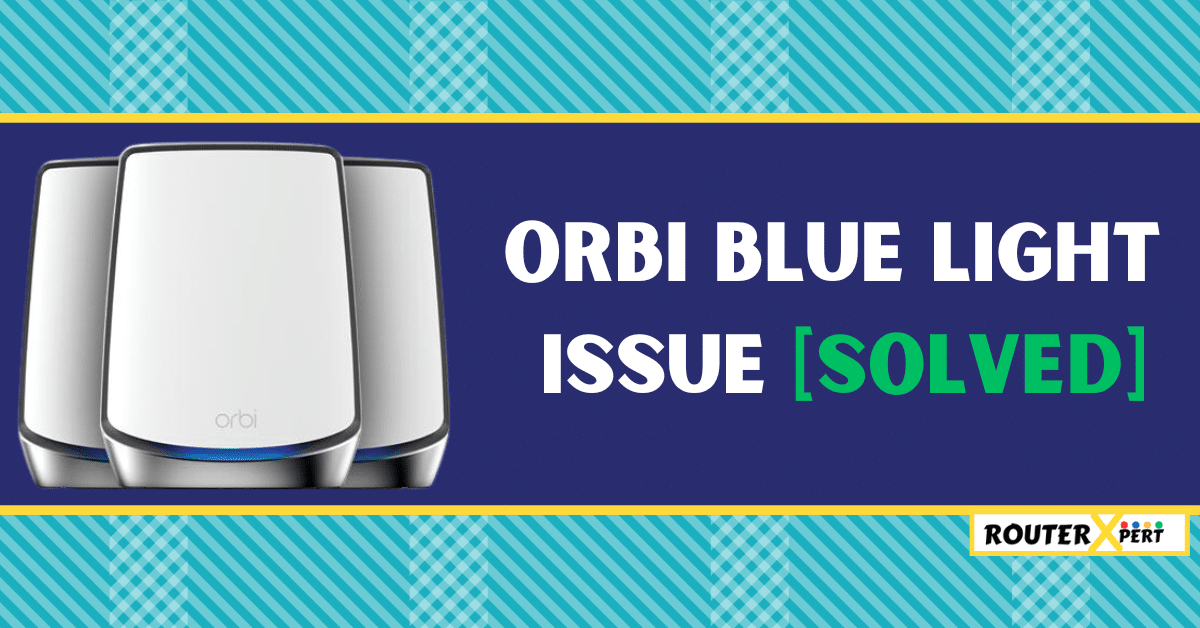I’ve got you covered if you’re dealing with the Orbi blue light issue and need a solution.
The Orbi has different LED light indications to show its operational status. The blue light on Orbi indicates that the router and satellite are synched and functioning properly. This light usually stays on for 3 minutes, but if it remains on as usual then it means that the router and satellite are not in sync.
In this post, I will explain why the Orbi blue light stays on and share several methods to fix the solid blue light issue on your Orbi router. So, without further ado, let’s get started.
Quick Solution
If you are in a rush, then here are a few quick solutions you can try to fix the Orbi blue light issue.
You can start by performing power cycling your devices, Re-sync the router and satellite, Update Orbi’s firmware, Reset the Orbi router, etc.
For a more detailed guide, please refer to the information provided below.
Why does the Orbi blue light stay on?
If your Orbi blue light stays on, that could mean the router and satellite are encountering sync issues or experiencing bugs or glitches.
Here are some possible reasons for the Orbi blue light issue:
- The router and satellite are not sync
- Outdated or Corrupt firmware
- Temporary bug or glitch
- Damaged cables
- Incorrect placement of the router and satellites
- Damaged device
How to fix the Orbi blue light issue
Here are some methods to fix the Orbi router solid blue light issue:
1. Power cycle your device
The first troubleshooting step you should consider is power cycling your Orbi router.
While you might think this is the same as restarting, it’s slightly different. Power cycling involves turning off your device and leaving it off for a specified time.
To fix the blue light issue, it is recommended that you power cycle all your devices, including the modem, router, and satellites.
Follow these steps to power cycle your Orbi device:
- Turn off the devices.
- Disconnect the power cables from both the power outlet and the device.
- Wait for approximately two minutes.
- Reconnect everything and power on the device.
- After powering on, wait for another 2 to 3 minutes.
- Turn on the devices.
2. Re-sync the router and satellites
Sometimes, the router and satellites may need to sync again, even if they are currently functioning.

To sync them again you just have to follow these steps:
- Turn on the satellites and make sure their cables are properly plugged in.
- Now press the sync button on both devices at the same time.
- Check the indicator light on your satellite. If it’s a solid blue light, congratulations! Your devices are successfully synced.
You can locate this button on the rear panel of the device. After completing the process, the device will sync, and the blue light will likely turn off within approximately three minutes.
Sometimes we see a purple light on Orbi, which also indicates sync related problem, so in that case you can also do the “Re-sync the router and satellite” method.
3. Make sure the router and satellites are placed correctly
Many users underestimate the importance of proper placement when setting up their Orbi router and satellite. If you place them out of the expected limit then they won’t work, and you might get blue light on your Orbi device.
Maintain a distance of 65 to 75 feet between the router and the satellite. This range strikes a balance between coverage and signal strength.
While it’s essential to maintain the recommended distance, don’t place them too close together. Overcrowding can lead to interference and reduced performance.
4. Update Orbi’s firmware
If you haven’t updated your firmware in a while, it might be a reason for the blue light issue on your Orbi device.
Regular updates are recommended to ensure your device has the latest security patches and new features, which can enhance its performance.
To fix the blue light on Orbi, simply download and install the latest firmware updates.
- Download the Firmware:
- Visit the NETGEAR Download Center and find the firmware for both your Orbi router and satellite.
- Save the firmware files to your desktop.
- Unzip the files if needed.
- Update the Satellite:
- Connect your computer to the Orbi router using an Ethernet cable (wired connection).
- Open a web browser and go to orbilogin.com.
- Log in using the default username (admin) and the password you set during the initial setup.
- Navigate to Advanced > Administration > Firmware Update.
- Click the Manual Update tab.
- Select the checkbox next to your satellite’s model name.
- Click the Update button.
- When prompted, locate and select the firmware file (ends in .img or .chk) from your desktop.
- Wait for the update process to complete.
- Verify the updated firmware version on the Status page.
- Update the Router:
- Return to orbilogin.com.
- Go to Advanced > Administration > Firmware Update.
- Click the Manual Update tab.
- Locate and select the router firmware file (ends in .img) from your desktop.
- Be cautious not to choose the wrong file.
- Allow the update process to finish.
Important Note:
Always update the satellite first, and then update the router. Avoid updating both simultaneously.
5. Make sure the cables are plugged in correctly
Sometimes the loose cables can cause the blue light on Orbi.
Ensure that any cables you’ve removed (for cleaning or other purposes) are properly reinserted into the router or satellite.
Verify that both ends of the cable are securely plugged in. Loose connections or damaged cables can lead to the blue light on Orbi. If needed, clean the ports and reattach the cables.
6. Examine the satellites for any signs of damage
Sometimes, you might encounter a solid blue light on your satellite instead of the router. If you’ve already attempted solutions like power cycling, re-syncing, and updating without success, it indicates a potential hardware issue.
In such cases, consider the following steps:
- Reach out to Netgear’s support team. They can provide expert guidance and diagnose the problem.
- You may need to send the satellite to Netgear for repair or replacement. They will assess the hardware and take appropriate action.
7. Reset the Orbi router
If none of the previous solutions work, consider resetting your Orbi router. Resetting the router will revert all custom settings to the default factory configuration.

Here are the steps to Reset the Orbi router:
- Make sure your Orbi device is powered on.
- Find the reset button on the back of your Orbi router.
- Use a paper clip or a similar object to press and hold the reset button for approximately 30 seconds.
- Wait for the router lights to turn off and then back on again.
- Your Orbi device is now reset to its factory default settings.
Remember, this process erases personalized settings like your network name (SSID) and password. After this process is complete you will see a blinking white light on the Orbi device which is OK and indicates that the reset has been done successfully.
If you have any active subscriptions associated with your Orbi (such as NETGEAR Armor or Smart Parental Controls), you’ll need to reactivate them manually after the reset.
8. Get assistance from Netgear
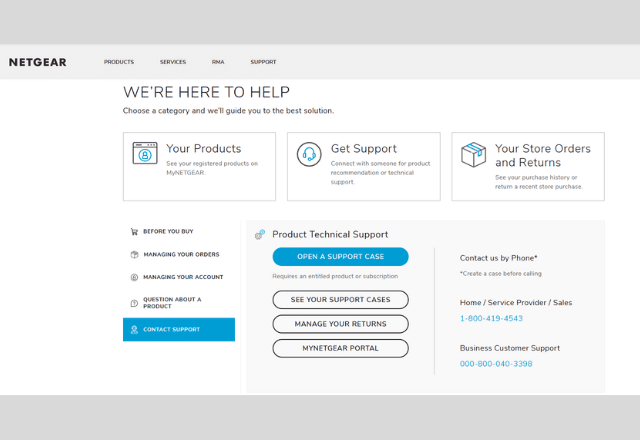
If none of the above solutions resolve the issue, it’s likely a hardware-related problem. In such cases, I recommend seeking professional assistance from Netgear support.
They can provide further guidance and help you address the underlying hardware issue.
Is the Orbi blue light supposed to stay on?
No, the Orbi blue light is not meant to remain continuously. Typically, it stays lit for approximately 3 minutes, indicating successful synchronization between the router and satellite. After this initial period, the blue light should disappear.
Conclusion
I hope that the solutions provided above will assist you in resolving the Orbi blue light issue. We have thoroughly examined these solutions in this post.
- Power cycle your device
- Re-sync the router and satellites
- Make sure the router and satellites are placed correctly
- Update Orbi’s firmware
- Make sure the cables are plugged in correctly
- Examine the satellites for any signs of damage
- Reset the Orbi router
- Get assistance from Netgear
Let me know in the comment sections which solution works for you.