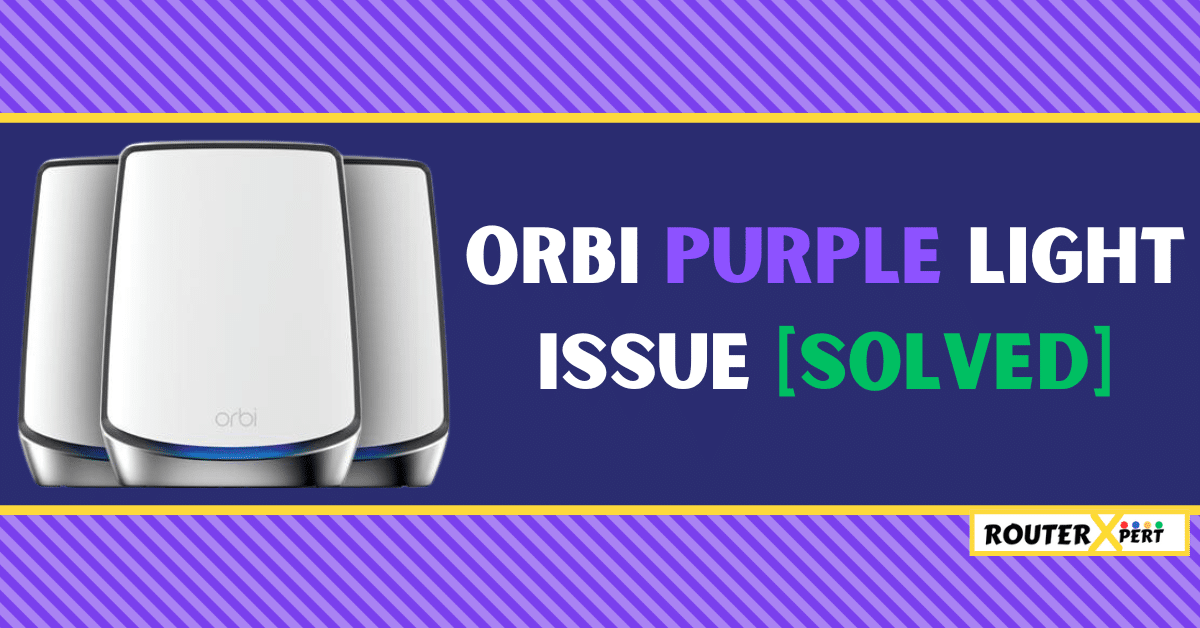I’ve got you covered if you’re dealing with the Orbi purple light issue and need a solution.
The purple light on your Orbi router indicates it cannot connect to the Internet. Similarly, the purple light on the Orbi satellite means that the router and satellite are not synced. Not syncing can cause one more problem which is Orbi blue light no internet issue.
In this post, I will guide you to fix the Netgear Orbi purple light issue, by explaining the causes and how to fix Orbi purple light issue. So, without further ado, let’s get started!
Quick Solution
If you are in a hurry, here are the solutions you should try to fix a purple light issue on Orbi:- power cycle your device, check all the cables, update your device firmware, re-sync the device, and reset your Orbi router.
For a more detailed guide, please refer to the information provided below.
What causes the Orbi purple light issue?
Here are some reasons why you might get purple light on Orbi router or satellite.
- Internet outage
- Faulty or Loose cables
- Corrupt or Outdated firmware
- Incorrect placement of devices
- The router can not sync with the satellite
- Bug or Glitch
- Hardware failure
How to fix Orbi purple light issue
Here are some methods you can try to fix the Orbi purple light with no internet issues.
1. Check for Service outages or maintenance in your area
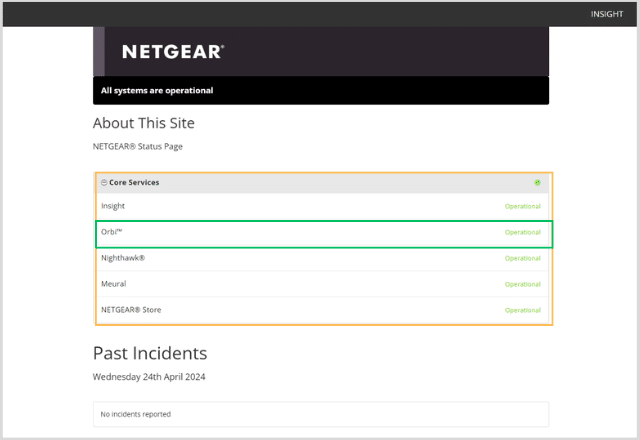
If you are facing an Orbi purple light issue, the first step is to verify whether any service maintenance or outage is affecting your area.
You can check this by visiting the Netgear status page. If there is an ongoing outage or service maintenance, unfortunately, your only option is to wait until the issue is resolved.
2. Power cycle your device
If the purple light issue is caused by a temporary bug or glitch, consider power cycling your device.
Now you might think I’m talking about restarting your Orbi, but unlike a simple restart, power cycling involves turning off your device and leaving it off for a specified time.
This process helps clear out memory and can effectively remove any bugs or glitches from the device.
Follow these steps to power cycle your Orbi device:
- Turn off the router and satellite.
- Disconnect the power cables from both the power outlet and the device.
- Wait for approximately two to three minutes.
- Reconnect everything and power on the device.
- After powering on, wait for another three minutes.
- Then, turn on the devices.
3. Check all the cables
If the cables connected to your router are damaged or not properly connected, you may encounter a purple light on your router.
First, remove every cable (such as Ethernet cables, power cables, etc.) from your router. Then, re-insert them properly to ensure secure connections.
Inspect the cables for any signs of wear, fraying, or physical damage. If you find any issues, consider using a new cable to replace the damaged one.
4. Update your device firmware
If you don’t update your device firmware on time and continue running your devices on outdated firmware, it can lead to malfunctioning.
In such cases, you might encounter a purple light on your Orbi device. To resolve this issue, follow these steps:
- Log in to your Orbi account: Access the router’s settings through your web browser.
- Navigate to Firmware Update: Look for the Firmware Update section. This is where you can download and install the latest firmware for your Orbi router and satellites.
- Check for Updates: Click the Check button to verify if there are any available updates. If new firmware versions are found, proceed to download and install them.
5. Resync the devices
As I mentioned earlier the purple light on Orbi means there is no internet problem, or the satellite and router are not in sync. To fix this you will have to re-sync them again.

To sync them again you just have to follow these steps:
- Turn on the satellites and make sure their cables are properly plugged in.
- Now press the sync button on both devices at the same time.
- Check the indicator light on your satellite. If it’s a solid blue light, congratulations! Your devices are successfully synced.
6. Reset your Orbi router
If none of the previous solutions work, consider resetting your Orbi router. Resetting the router will revert all custom settings to the default factory configuration.

Here are the steps to Reset the Orbi router:
- Make sure your Orbi device is powered on.
- Find the reset button on the back of your Orbi router.
- Use a paper clip or a similar object to press and hold the reset button for approximately 30 seconds.
- Wait for the router lights to turn off and then back on again.
- Your Orbi device is now reset to its factory default settings.
After the reset process is complete you will see a blinking white light on Orbi device which is OK and indicates that the reset has been done successfully.
7. Get assistance from Netgear
Now, even if resetting your device doesn’t work and you are still experiencing purple lights on your Orbi, this indicates a problem with the device.
In that case, I recommend seeking professional assistance from Netgear support.
After you’ve contacted them, provide a detailed description of your problem so they can assist you more effectively in resolving the issue.
Depending on the situation, they may either arrange for you to send the unit to them or schedule a technician visit.
How do you fix solid magenta light on Orbi?
The magenta light on Orbi can be fixed by power cycling, resetting, reconnecting cables, updating firmware, or factory resetting the device.
Conclusion
This is a normal issue that anyone can face, you can fix that with these simple methods:
- Check for Service outages or maintenance in your area
- Power cycle your device
- Check all the cables
- Update your device firmware
- Resync the devices
- Reset your Orbi router
- Get assistance from Netgear
Let me know in the comment section which method works for you.