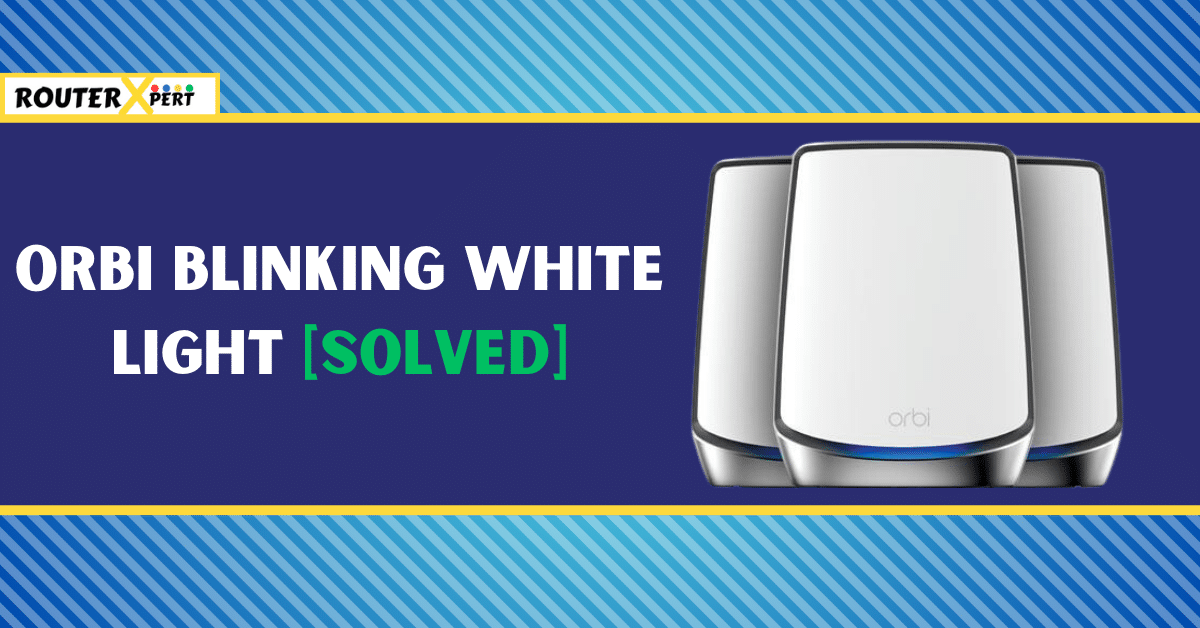If you are looking for a solution to the Orbi blinking white light problem, Then I have it right here.
The blinking white light on the Orbi indicates that it is either updating its firmware or has been reset. If the flashing white light on the Orbi doesn’t automatically turn off after some time, that’s a problem and you’ll need to fix that problem.
In this guide, I will guide you to resolve the issue of the Netgear Orbi blinking white light. I will explain the causes and provide solutions to this problem. So, without further ado, let’s get started.
Quick Solution
If you’re in a rush, here are a few quick solutions to resolve the blinking white light issue on your Orbi.
You can try power cycling, performing a factory reset, manually upgrading your firmware, or re-syncing with a new backhaul password. If none of these solutions work, don’t hesitate to reach out to NETGEAR support.
For a more detailed guide, please refer to the information provided below.
Why is my Orbi blinking white?
Here are several causes for the Orbi router blinking white light:
- Temporary Bug or Glitch
- Issue with firmware
- Not able to sync
- Damage or Loose cable connection
How to fix the Orbi blinking white light issue
Here are several effective methods to fix the Netgear Orbi flashing white light problem:
1. Perform a power cycle
If the blinking white light issue is due to a bug or glitch in the system then the first thing you should do is power cycle your Orbi router and satellite.
Power cycling helps to clear your device’s memory which eliminates any temporary bugs and glitches that cause blinking white light issues on Orbi.
Follow these steps to power cycle your Orbi device:
- Turn off the router and satellite.
- Disconnect the power cables from both the power outlet and the device.
- Wait for approximately two to three minutes.
- Reconnect everything and power on the device.
- After powering on, wait for another three minutes.
- Then, turn on the devices.
2. Manually upgrade your firmware
If power cycling your devices doesn’t work for you the next thing you can try is manually upgrading your firmware.
Here’s how you can manually upgrade your Orbi device firmware:
- Visit the NETGEAR Download Center and download the latest firmware for your Orbi router and satellite.
- Connect your computer to your Orbi router using an Ethernet cable.
- Open a web browser and enter http://orbilogin.com.
- Enter the USERNAME and PASSWORD for your Orbi router.
- Click on Advanced > Administration > Firmware Update.
- Click on Manual Update.
For Satellite:
- Select the checkbox next to your satellite’s model name and click Update.
- Click Browse and locate the satellite firmware file you downloaded earlier.
- Click Upload to start the update process.
- Wait for the update to complete.
For Router:
- Return to the firmware update page and click browse under the manual update tab.
- Locate the router firmware file you downloaded earlier.
- Click upload to start the update process.
- Wait for the update to complete.
After the updates are complete, reboot both your Orbi router and satellite to ensure the new firmware is fully implemented.
Important Note:
- Don’t turn off or restart your Orbi devices during the firmware update process.
3. Re-sync with a new backhaul password
As I mentioned earlier, you may face a flashing white light problem due to the syncing issue between your router and satellite.
In that case, you can try this solution which is to re-sync with a new backhaul password.
The backhaul password is a unique code that facilitates communication between your router and satellite. After creating a new backhaul password you have to re-sync both of your devices.
Generate a backhaul password:
- Open your web browser and go to the Orbi portal.
- Log in to the portal using your username and password. If you haven’t changed them, the default username is admin and the default password is password.
- Once logged in, navigate to the Advanced section.
- From there, go to Advanced Setup.
- Then, select Wireless Settings.
- Look for the Backhaul Password section.
- Click the Generate button in this section. This will generate a new backhaul password.

Here are the steps to sync both devices:
- Locate the sync button on your Orbi router.
- Press the sync button on the router.
- Wait for one minute.
- Now, locate the sync button on your Orbi satellite.
- Press the sync button on the satellite.
- Wait for a few minutes.
- Check the indicator light on your satellite. If it’s a solid blue light, congratulations! Your devices are successfully synced.
Once the devices are successfully synced, the Orbi blinking white light issue should be resolved.
In some cases, you may see a purple light on Orbi satellite which also indicates a sync problem.
4. Check for broken or loose cables
Sometimes a broken or loose cable connection can also cause the flashing white light problem on Orbi devices.
So check each cable for any cuts or damages that could potentially cause issues. Additionally, try to disconnect and then reconnect each cable.
This can help resolve any problems caused by loose connections.
6. Do a factory reset
If none of the previously mentioned solutions prove effective, your next option is to perform a factory reset.
A factory reset will restore your device to its default settings – the same settings that were in place when you first purchased it.

To factory reset your Orbi device, please follow these steps:
- Locate the Reset Button at the back of the device.
- Use a pin or a pen to press inside the hole. Continue pressing until you see an amber light start to blink.
- Keep the pin or pen inside the hole for approximately 15 seconds. After this time, remove the pin or pen.
- Allow at least 10 minutes for the factory reset process to complete.
Once you have successfully reset your device, the next step is to re-sync your Orbi satellite with the router.
Please follow the steps outlined in the “Re-sync with a New Backhaul Password” section to re-establish the connection between your router and satellite.
7. Reach out to NETGEAR support
If all attempted solutions prove unsuccessful, the issue may lie with your hardware, which would necessitate professional assistance. In this case, you should reach out to Netgear Support.
Be sure to provide a detailed description of your problem to facilitate a swift and efficient response.
Based on your description, they will be able to dispatch a technician to assist you as soon as possible.
What does it mean when Orbi flashes white?
A blinking white light on your Netgear Orbi device indicates that the firmware is being updated, a factory reset has been completed, or a new configuration has been implemented.
How do I fix a solid white light on my Orbi router?
To fix the solid white light on your Orbi router you can perform power cycling or factory reset.
Conclusion
I hope the above solutions will help you to fix the Orbi white light issue. Here are the solutions we have discussed in the post:
- Perform a power cycle
- Manually upgrade your firmware
- Re-sync with a new backhaul password
- Check for broken or loose cables
- Do a factory reset
- Reach out to NETGEAR support
Let me know in the comment section which solution worked for you.