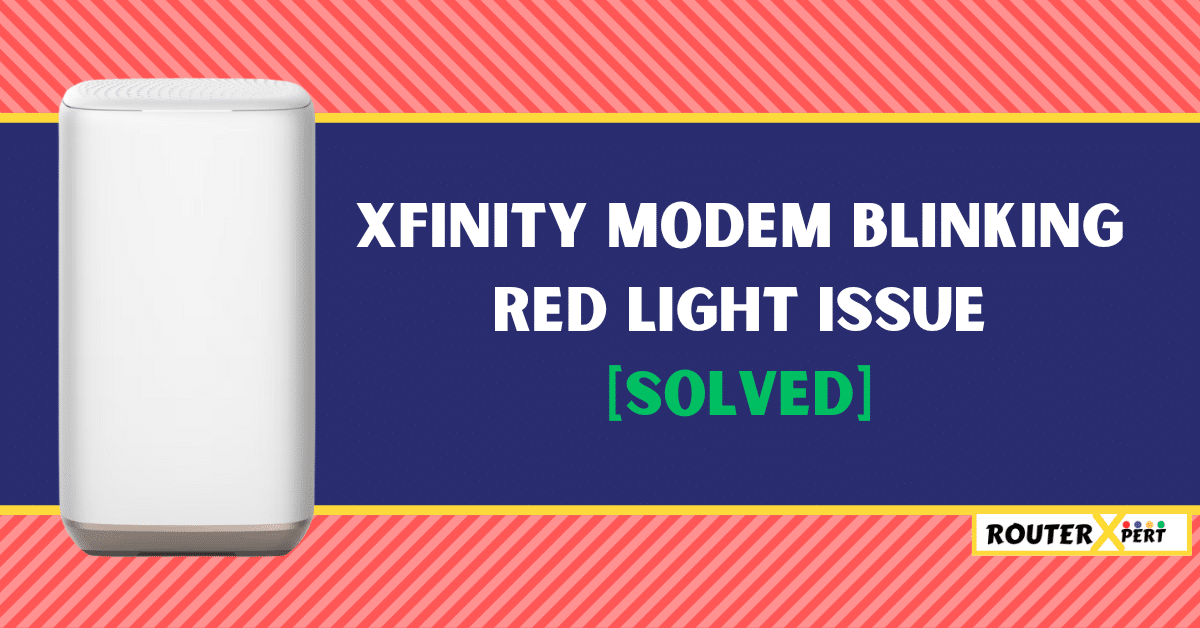The Xfinity modem red light issue is frustrating, especially when playing games, streaming, or doing important office work.
The red light on Xfinity modem indicates no internet connection. There are several reasons for including a local area service outage or maintenance. This can also cause Xfinity modem blinking blue light and Xfinity modem blinking green light issues.
However, if the red light on your Xfinity modem doesn’t stop after a service restore, then it indicates a problem with your modem. You might think of contacting Xfinity support, but the red light issue can be resolved easily.
And that’s why, in this post, I will explain the causes behind the red light on Xfinity modem and how to fix it. So without further ado, let’s get started.
Why is there a red light on my Xfinity modem?
As I mentioned earlier, the red light on Xfinity modem indicates no internet issue. If you are getting a red light on your Xfinity modem, then there can be several reasons behind it, which include:
- Service maintenance or Internet outage in your area
- Damaged or Loose cable connections
- Temporary bug or glitch
- Outdated or Corrupt firmware
- Overheating or Overloading
How to fix the Xfinity modem red light issue
You can fix the Xfinity modem red light issue with these simple solutions.
1. Check for the internet outage in your area
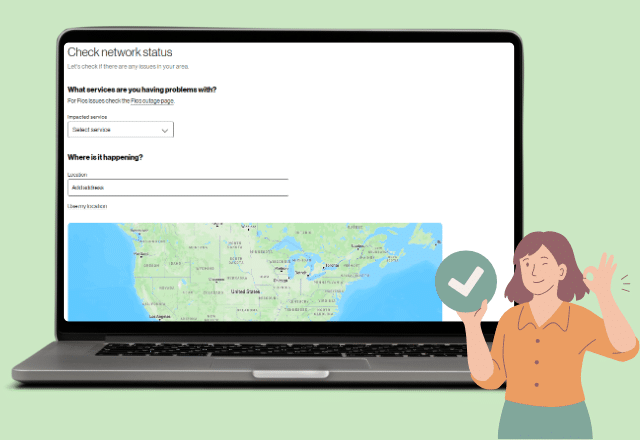
Sometimes, interruptions in your internet connection occur due to service maintenance or local outages, which can trigger a red light on your Xfinity modem.
So before you try any advanced troubleshooting method its good to check the Xfinity service outage map of your area for status.
You can use a mobile to check the service status, and if there is a service-related issue in your area, you can’t do much but wait for services to be restored.
2. Power cycle your modem
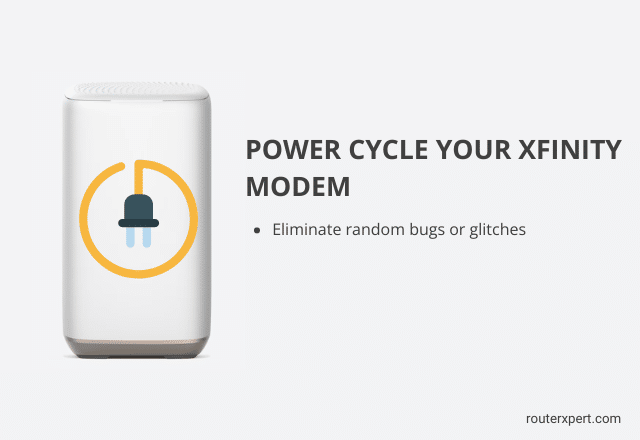
If the issue is not with the Xfinity service and everything is working fine, then you can start troubleshooting by power cycling your Xfinity modem.
Power cycling your modem can eliminate any temporary bugs or glitches by clearing its memory.
To perform power cycling on your modem, just unplug the power cable from the back of the modem, then wait for 5 minutes to let everything cool down. Plug the power cable back into the modem. Again, wait for 5 minutes for the modem to restart completely, and after that, the red light should disappear.
3. Update the firmware
If you’ve been using your modem without updating it for a while, this could indeed be a potential reason for the red light issue.
Regularly updating your modem’s firmware is essential, as it helps prevent these types of issues and enhances your modem’s performance.
To update the latest firmware on your Xfinity modem follow these steps:
- Sign in to the Xfinity account using your credentials.
- Look for the “Firmware Update” section.
- Manually upload the new firmware file.
- Click “Update,” wait for the process to finish, and confirm the update.
Note:
During the updating process, you may notice a blinking orange light on Xfinity modem. There’s no need to worry, as this is a normal indication that the modem is being updated.
4. Examine all cables and splitters for damage
If the service is functioning correctly and power cycling and updating firmware haven’t resolved the issue, you need to inspect all cables and the splitter for any damage.
Cuts, bends, or signs of stress on the cable could potentially lead to a red light appearing on your Xfinity modem.
Ensure there are no signs of damage, and if any are found, replace the cables. Additionally, if you’re using a splitter, try connecting directly to the primary Ethernet port. If the light disappears, it indicates an issue with the splitter.
5. Make sure the modem is not overheating
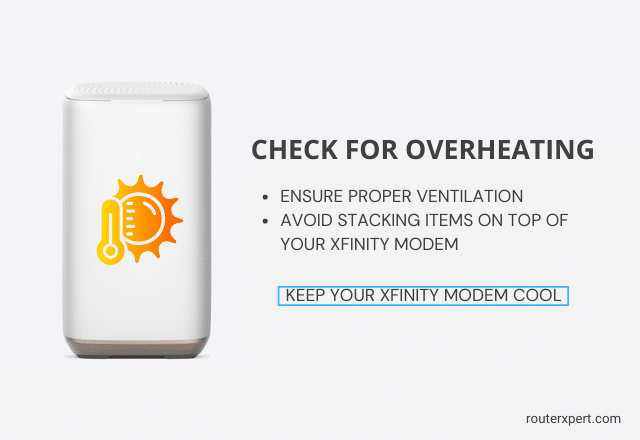
You might already be aware that overheating can lead to malfunctions in electronic devices. If you’ve placed your modem in a closed space with poor airflow, it could be overheating, potentially resulting in a red light on your Xfinity modem.
Firstly, check if the modem is overheating by placing your hand on top of it to feel for excessive heat.
If it feels unusually hot, power off the modem and consider changing its positioning to a location with better airflow.
6. Check for modem overloading
Your modem might be overloaded with unnecessary devices that are not in use, which can affect its performance and potentially lead to the red light issue.
To resolve this issue, simply disconnect all unnecessary devices connected to your modem and perform a power cycle once again.
If the red light disappears after this, consider upgrading to a more powerful modem that can better handle multiple devices.
7. Factory reset
Performing a factory reset on your Xfinity modem should be considered your last resort before reaching out to Xfinity support.
This step clears all settings and restores the modem to its original state, akin to when it was new.
Following the reset, you’ll need to set up your modem again, which often resolves the issue causing the red light.
To reset your Xfinity modem follow these steps:
- Locate the reset button on the back side of your Xfinity modem.
- Press and hold the reset button for one minute.
- Ensure that all the lights on the modem are turned off.
- Release the reset button.
- Wait for the modem to reboot and initialize.
- Once the modem has restarted, reconfigure it to use the internet, following the setup instructions provided by Xfinity.
8. Check your Xfinity account for problems
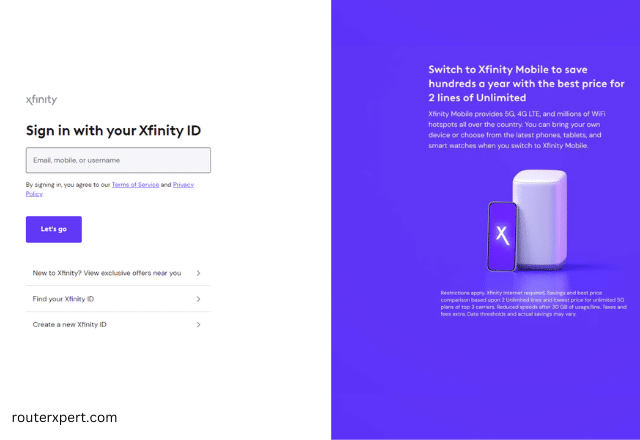
Sign in to your Xfinity account. Check if all the payments are clear or not.
If you forget to pay your bills, your account may have been suspended due to non-payment, which could be the cause of the red light on your Xfinity modem.
To resolve this issue, simply clear the outstanding balance by making a payment. Once paid, the red light from your modem should disappear.
9. Get assistance from Xfinity
If none of the solutions mentioned earlier work for you, it’s advisable to contact Xfinity support, as the issue may be more serious, possibly hardware-related.
The Xfinity support team will ask you some questions, so be sure to provide them with all the details of the troubleshooting steps you’ve already tried.
Based on this information, they may assign a technician to visit your house to resolve the issue.
Conclusion
The red light on your Xfinity modem indicates no internet connection. To fix this, First, check for any reported outages in your area.
If there are none, attempt power cycling, updating, or resetting your modem. If these steps fail to resolve the issue, reaching out to Xfinity for assistance is recommended.
Let me know in the comment section which solution works for you.