Spectrum modem lights meaning can be simplified by its single status light, designed for easy use. Instead of multiple lights, Spectrum uses one that changes color based on the router’s status, making it less confusing for non-tech-savvy users.
This guide will help you understand what each light color indicates and provide simple solutions to keep your connection running smoothly.
Meaning of Spectrum Modem Lights
The meaning of Spectrum modem lights is simple: a red light means there’s no internet connection, which indicates a problem.
On the other hand, a blue or white light shows that your router is working fine. While Spectrum modems only have one main light, other devices may display separate lights for Ethernet, power, USB, Wi-Fi, and online status.
All Spectrum modem lights and what they mean
Even if you have a brand-new modem, issues can still arise, making it essential to understand what each Spectrum modem light means and how to fix it.
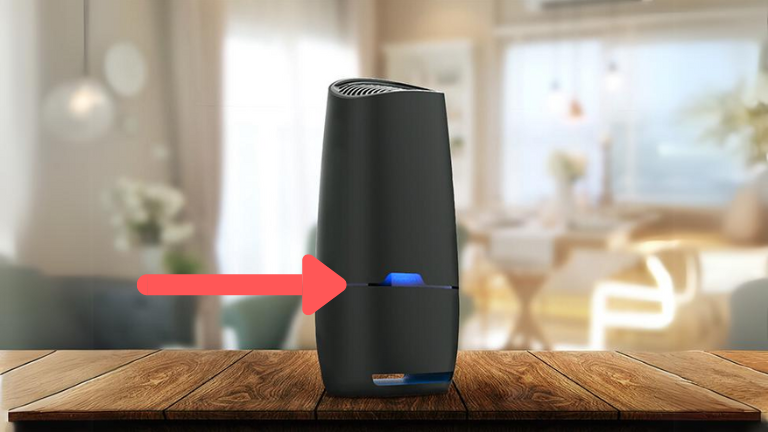
Here’s a breakdown of the lights you might see on your Spectrum modem.
| Light | Meaning |
|---|---|
| Solid Blue Light | Stable connection |
| Blinking Blue Light | Establishing connection |
| Green Light | Stable connection |
| Blinking Green Light | Establishing connection |
| Red Light | Device or server error |
| Solid White Light | Stable connection |
| Blinking White Light | Establishing connection |
| Amber Light | Firmware update needed |
| Red and White Light | Device is overheating |
| No Lights | Hardware issue |
Solid Blue Light
This means everything is functioning correctly, and your internet connection is stable.
Blinking Blue Light
If you see this, the modem is not connected to the internet. Restarting the device usually helps. If the issue persists, it could be due to a local outage, and you’ll need to wait for the service provider to resolve it.
Green Light
A green light signifies that the modem is operating normally. Older models use green lights, while newer ones use blue.
Red Light
This light has a couple of meanings. If it’s flashing, the modem is updating its firmware. A solid red light, however, indicates a problem with the modem or the servers. Try power cycling the modem, checking cables and splitters, or disconnecting extra devices to prevent overloading.
Flashing Blue and White Light
This light means the modem is attempting to connect to the internet. If it continues blinking for more than 10 to 15 minutes, there might be an issue with the signal. Check if the device is active, and try power cycling or using another Coax outlet.
White Light
A solid white light indicates a stable internet connection. A blinking white light, on the other hand, suggests the modem is having trouble connecting, often due to an outage. If no outage is reported, try updating the modem, reconnecting cables, or power cycling to fix potential glitches.
Amber Light
This light shows that the modem is connected but the internet connection is unstable or slower than expected. Updating the modem’s firmware could help resolve this issue.
Red and White Light
If you see these colors flashing alternately, it means the device is overheating. To address this, disconnect unused devices and move the router to a cooler, well-ventilated area.
No Lights
If the modem only shows the power light, there might be a hardware issue. Contact customer support for assistance, as you may need a repair or replacement.
Spectrum Router vs Spectrum Modem
When comparing the Spectrum router vs Spectrum modem, it’s important to understand their roles. A Spectrum router, like the Advanced Wi-Fi routers, turns the internet signal from your ISP into a Wi-Fi network for your home. These routers have a simple design with just one status light to indicate their condition.

On the other hand, a Spectrum modem receives the internet signal from the ISP and makes it usable for your devices. Unlike routers, modems might not have built-in Wi-Fi and usually show multiple status lights for different functions like power, internet, and Ethernet.
Conclusion
Understanding the Spectrum modem lights can make troubleshooting issues much easier.
If you encounter a light that seems unusual, stay calm and start with basic fixes such as restarting the modem, checking connections, updating the firmware, or disconnecting extra devices.
If these steps don’t resolve the issue, reach out to your customer support team for more help.
