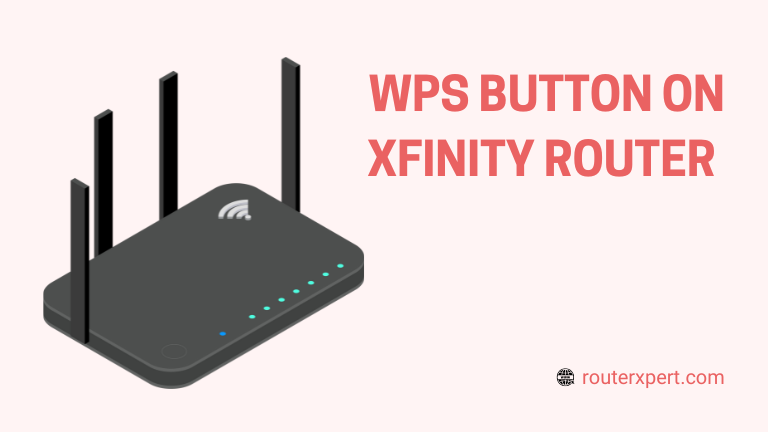The WPS Button on Xfinity Router simplifies connecting devices to your network without entering a password. Many wonder, “Does Xfinity router have WPS button?” Yes, it does, and it’s designed for a quick, secure setup.
In this guide, you’ll learn where to find the WPS button on your Xfinity router, what it does, and how to use it effectively for a hassle-free Wi-Fi connection. Whether your WPS button is blinking red or you’re unsure of its purpose, we’ve got you covered.
How to Use the WPS Button on Xfinity Routers
To use the WPS Button on Xfinity Router, locate the button on your device. Typically, it’s found on the back or side of the router.
Once you’ve selected your Wi-Fi network on your device, press the Xfinity WPS button. This allows you to connect without needing a password.
You can also use the WPS PIN method instead of the push-button option for a secure connection.
What Is WPS on a Wi-Fi Router?
WPS (Wi-Fi Protected Setup) is a convenient feature that simplifies connecting devices to a Wi-Fi network.

Typically, you need to find the network’s SSID and enter a secure password, which can sometimes be long and complex. With WPS, however, you can connect to the network without entering a password.
When you press the WPS Button on Xfinity Router, it automatically establishes a connection between your device and the Wi-Fi network.
For those who prefer an alternative, there’s also the WPS PIN method, which lets you input a unique PIN to connect.
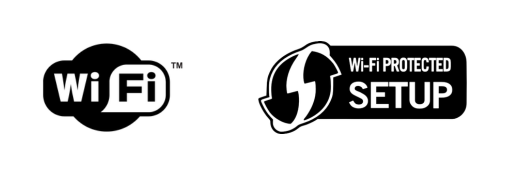
WPS is supported by many routers, including most Xfinity models, making it easier for devices like smartphones, laptops, and printers to join your network without the need to type in a password each time.
While there are some security concerns with using the push-button method, it remains a useful tool for quick and effortless connections.
Why Should You Use WPS on Xfinity Routers?
Using the WPS Button on Xfinity Router offers several advantages when connecting devices to your Wi-Fi network. Here’s why you should use the WPS Button on Xfinity Router:
- No need to create or remember passwords for each device connection.
- WPS generates a random security key for every connection, increasing security.
- Pressing the Xfinity WPS button is more convenient when surrounded by multiple networks.
- WPS is widely supported, making it easy to connect various devices like smartphones, laptops, and printers.
- Xfinity routers fully support WPS, ensuring a seamless setup experience.
Why Should You Not Use WPS on Xfinity Routers?
While the WPS Button on Xfinity Router offers convenience, it does come with some drawbacks:
1. WPS PIN vulnerability: The WPS PIN mode is susceptible to brute-force attacks since it uses a short four or six-digit code. Attackers may exploit this to gain unauthorized access to your network.
2. Physical access risk: If someone has physical access to your router, they can press the Xfinity WPS button and connect any device to your Wi-Fi, bypassing your network security.
3. Device compatibility: Not all devices support WPS. In such cases, you’ll need to revert to the traditional method of entering a password.
These risks may not be as significant for home networks but are worth considering if network security is a priority.
Now that you understand how Wi-Fi Protected Setup works, let’s explore how to use it effectively on Xfinity routers.
How to Find the WPS Button on Xfinity Router Models
To use the WPS Button on Xfinity Router, the first step is to locate it. On most Xfinity routers, the WPS button is found on either the back or side. It may be labeled “WPS” or have an icon with two arrows forming a circle, depending on the model.
Locating the WPS button is crucial for enabling the push-button connection or configuring a WPS PIN.
Once found, it allows you to easily connect devices to your Wi-Fi network without needing to manually enter a password.
Now, let’s explore the different ways to locate the WPS button on Xfinity router gateways, making it simple to set up a push-button connection or configure the WPS PIN.
Xfinity Wireless Gateway WPS
The Xfinity Wireless Gateway is a common entry-level router provided by Xfinity. If you’re using this model, you’ll find the WPS button located on the top of the router.
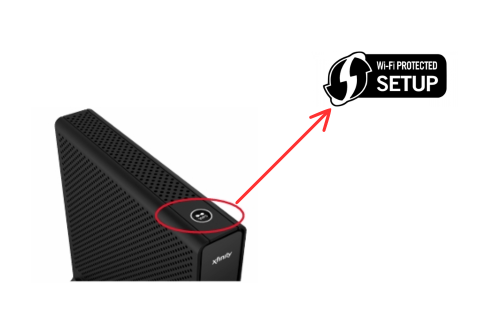
It’s marked with the Wi-Fi Protected Setup logo, making it easy to identify. When you press the WPS Button on Xfinity Wireless Gateway, the LED will begin blinking, indicating the router is in pairing mode.
The blinking lasts for 5 minutes or until a device successfully connects. Once the connection is made, the LED will stop blinking.
Xfinity xFi Advanced Gateway WPS
If you’re using the Xfinity xFi Advanced Gateway, the WPS button is located on the top-left side of the router, marked with a small WPS logo.
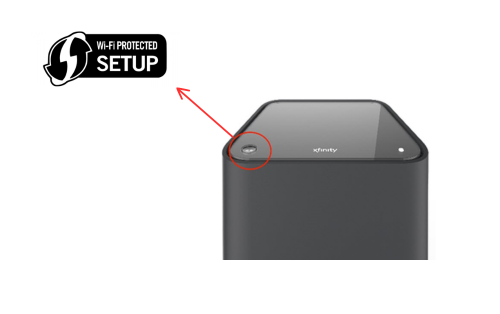
When you press the WPS Button on Xfinity xFi Advanced Gateway, the blue LED will blink slowly, indicating the router is in WPS pairing mode.
Once a device is successfully connected via WPS, the light will turn white, signaling that the connection is active and operational.
Xfinity xFi Gateway 3rd Generation WPS
If you’re using the Xfinity xFi Gateway 3rd Generation, you’ll find the WPS button on the back of the router, next to the LAN ports.
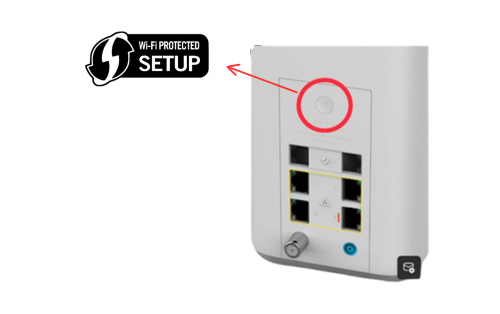
When you press the WPS Button on Xfinity xFi Gateway 3rd Generation, the router will enter WPS pairing mode, and the LED will start blinking blue.
Once a device is connected, the light will turn solid white, indicating a successful and active connection.
As you can see, locating the WPS button on Xfinity routers is very easy, with the LED blinking to show connection progress.
How to Use the WPS Button on Xfinity Router to Connect Devices
We will now guide you through connecting Wi-Fi-enabled devices to your network using the WPS Button on Xfinity Router. Ensure both the router and the device support WPS. If you have one of the Xfinity routers mentioned above, you have WPS support. For other models, check their specifications.
Part #1: Set Up WPS on Your Router
You can use the Wi-Fi Protected Setup (WPS) feature in two ways: the push-button connection and the PIN method. Here’s how to set up each:
The Push-Button Connection Method
The push-button method, also known as PBC, is very easy to use and activates immediately once you enable WPS on your router. To set it up:
- Press the WPS Button on Xfinity Router to start the pairing process.
- Your router will enter WPS mode, indicated by a blinking LED.
- On your device, select the network and connect using WPS.
The PIN Method for Connection
If you prefer to use a PIN, follow these steps to set it up:
- Connect a Device: Ensure you have a device (preferably a computer) connected to your network.
- Access the Admin Panel: Open a browser and go to http://10.0.0.1 to access the Xfinity Wireless Gateway admin panel.
- Log In: Enter the credentials (usually, “admin” and “password” for first-time users). Consult your router’s manual if these credentials do not work.
- Navigate to WPS Settings: Go to Gateway > Connection > Wi-Fi.
- Enable WPS: If necessary, enable the WPS connection.
- Choose and Set the PIN: Select a PIN for WPS and save the settings.
Once set up, keep the PIN in a secure location, as you’ll need it to connect devices via WPS.
Part #2 Connect to Wi-Fi using the WPS Button
Let’s walk through how to connect a Windows PC to your network using the WPS Button on Xfinity Router. While the exact steps might differ slightly for smartphones or Macs, the general process is quite similar.
- Make sure Wi-Fi is turned on for both your PC and your Xfinity router.
- On your PC, go to the Wi-Fi settings and choose the network you want to connect to.
- Click “Connect.” You’ll see an option saying, “You can connect by pushing the button on the router.”
- Find the WPS Button on Xfinity Router and press it. You might need to hold it for a few seconds.
- Your PC will start the connection process. You might see messages like “Getting settings from the router” or “Connecting.”
- If everything goes smoothly, you’ll see “Connected, Secured” on your Wi-Fi panel. That’s it! Your PC is now connected without needing to enter a password.
If you’re connecting another device, you might need to press and hold the WPS buttons on both devices to initiate pairing. The LED lights on the devices will show the pairing status.
Note: while the WPS PIN method is available, it’s not as commonly used today due to security concerns. For example, Windows 11 doesn’t support WPS PIN because of the risk of brute-force attacks. So, if you want the easiest and most secure way to connect, stick with the WPS button method.
Working with WPS on Xfinity Routers: My Take
Having worked with Xfinity routers for a while, I’ve had the chance to use the WPS button on Xfinity router models extensively.

In my experience, I haven’t relied much on the PIN method due to its potential security risks, even though it can be supported to some extent.
The push-button method is my go-to choice. It’s convenient and secure, as long as you keep your router in a safe location where unauthorized people can’t easily access it.
This method ensures that you don’t have to deal with complex passwords each time you connect a new device.
Overall, I find that setting up WPS connections on Xfinity routers is simple and effective. The process is user-friendly, making it a reliable option for quickly connecting devices to your network.
Frequently Asked Questions
What is the WPS button on my Xfinity router?
The WPS button on Xfinity router is a feature that allows you to connect devices to your Wi-Fi network without entering a password. It simplifies the connection process using Wi-Fi Protected Setup (WPS).
Why won’t my Xfinity router connect to my WiFi extender?
If your Xfinity router won’t connect to your WiFi extender, ensure both devices are WPS-compatible. Check if WPS is enabled on both devices and make sure they are within range. Also, verify that there are no connectivity issues or firmware updates required.
Can I disable WPS on my router?
Yes, you can disable WPS on your Xfinity router through the router’s admin panel. Navigate to the Wi-Fi settings and turn off the WPS feature if you prefer to use other methods for connecting devices.
What should I do if the WPS button on my Xfinity router is not working?
If the WPS button on your Xfinity router is not working, try rebooting your router and ensure WPS is enabled in the admin settings. Check for any firmware updates or consult the router’s manual for troubleshooting steps.
Conclusion
We’ve explored the WPS Button on Xfinity Router and how to use it effectively. While the specific steps for connecting devices may vary slightly, WPS generally offers a more convenient way to connect your devices without dealing with passwords.
Whether you’re using the push-button or PIN method, the WPS button on Xfinity router models simplifies the setup process and enhances your connectivity experience.