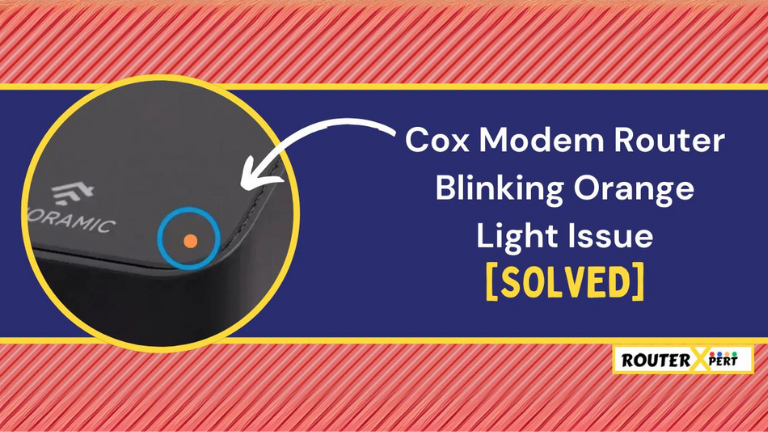If your Cox modem router is blinking orange, it can be frustrating, but don’t worry, I’m here to help.
When your Cox Panoramic Modem is flashing orange, it means the device is trying to establish a connection but is having trouble, likely due to ISP issues or signal loss. Sometimes, this resolves on its own after a few hours, but if it doesn’t, you may need to take further steps.
In this guide, I’ll explain why your Cox modem is blinking orange light and how to fix it.
Why is there a blinking orange light on your Cox modem or router?
Here are several reasons for the Cox blinking orange light:
- Outdated or corrupt firmware
- Outage or maintenance in your area
- Small bug or system glitch
- Overloading or overheating
- Damaged cables
- Faulty coax cable
How to fix the blinking orange light on Cox modem or Cox router?
Here are some simple solutions for the orange blinking light on Cox modem:
1. Check the Cox outage map
It’s also important to verify that there isn’t any ongoing service maintenance or a Cox outage in your area. This can be done by reaching out to Cox support, or by visiting the official Cox outage page.
If there’s an outage in your area, you can rest easy knowing that it’s not an issue with your device. You’ll just need to wait for the service to be restored.
Note: You might also see Cox modem red light if this is the reason.
2. Perform a power cycle
A system bug or glitch could indeed result in an orange blinking light on your Cox modem. To address this, you’ll need to perform a power cycle on your device.
This might sound similar to a simple restart, but it’s a bit different. In a power cycle, we turn off the device and leave it off for a few minutes before turning it back on.
This allows the system to clear its memory and can often resolve any issues.
Here’s how you can perform a power cycle:
- Turn off your Cox modem or router and remove the power cable.
- Wait for 2 to 3 minutes.
- Now reinsert the power cable into the device.
- Now wait for another 2 to 3 minutes for your device to boot properly.
Sometimes we see a green light flashing on Cox modem router, in such cases also we try power cycling and it seems helpful as always.
3. Examine the cables
At times, the problem could be with the cables, which might be damaged or loose.
Therefore, it’s crucial to inspect both ends of the cables to ensure they’re in good condition. If you discover any damage, simply replace the faulty cable.
Additionally, verify that your power outlet is functioning correctly. You might want to try using an alternate power outlet to confirm its operation.
4. Install the latest Firmware updates
Occasionally, corrupted or outdated firmware can lead to issues such as an orange blinking light on your Cox modem. In such instances, it’s advisable to update the firmware with the latest version.
This update can not only resolve such issues but also enhance the performance of your device and introduce new features.
Important Note:
- During the firmware update process, it’s crucial to ensure that your device is not restarted or powered off.
5. Check if wired connections are working
Another troubleshooting step you can try is to connect your laptop or desktop directly via an Ethernet cable.
If this works and the wireless connection does not, it indicates an issue with the wireless connection.
6. Use a different coax outlet
Your device is linked to the wall via a coax outlet, and an orange blinking light on your Cox modem router typically signifies a loose or defective connection.
In such a scenario, you could consider detaching the wall plate to which the coax cable is connected and inspecting it.
After reconnecting everything, check if the orange light persists. If it does, attempt to connect the coax cable to a different coax outlet to verify its functionality.
7. Check for overheating and overloading
Due to overheating appliances can malfunction. So check by placing your hand over your Cox modem or router. If it feels hot, relocate the device to a cooler location where it can operate optimally.
On the other hand, if an excessive number of devices are connected to your Cox Modem or router, it may malfunction, as indicated by a blinking orange light. In such a scenario, it is advisable to promptly disconnect all non-essential devices.
8. Perform a hard reset
The final step you could consider is performing a factory reset on your Cox modem router.
A factory reset will restore all settings to their original defaults as if the device were new.
After resetting, you’ll need to reconfigure any custom settings, so it’s important to be aware of what these settings are beforehand.

Here is how you can reset your device:
- On the back of your device, you can see a pinhole called reset.
- Insert a paper clip or any small pin and press the reset button.
- Hold that button for at least 15 to 20 seconds.
Upon completion of this process, the device will be reset, and the issue of the blinking orange light on the Cox modem router should be resolved.
9. Contact Cox support for further assistance
If none of the above solutions resolve the issue with the Cox modem router blinking orange, it likely indicates a problem with the modem router itself.
In such instances, it’s advisable to seek professional assistance.
You can reach out to Cox Support for help with this issue. They can guide the blinking orange light problem, or they may even schedule a technician to visit your home.
What color should the light be on the Cox router?
When your Cox device is functioning correctly, a solid white light should be visible. This light serves as an indicator that the system is operating as expected and that you have an active internet connection. But if you get a blinking white light on Cox that’s also a problem.
Conclusion
It is frustrating to get such a Cox modem router blinking orange light issues in this tech era. However, there’s no need for panic. As outlined in this guide, you now have the knowledge to address this issue effectively.
I hope with the above solutions you will resolve the blinking orange light issue on your Cox device.