Frontier Modem Router Lights are essential indicators that help you quickly understand the status of your device.
These lights offer an easy-to-understand way to troubleshoot common issues and ensure your modem and router function correctly. By understanding Frontier Modem Router Lights meaning, you can diagnose problems, and find solutions without special technical knowledge.
In this guide, we’ll explore the meaning behind each light and provide easy fixes for any issues you might encounter.
Frontier Modem Router Lights – Explained
Your Frontier modem has six LED lights: Power, Internet, LAN, USB, Signal Strength, and Wireless Network. When everything is working fine, all these lights will be solid green.
If there’s a problem, one or more lights will turn amber, which means something needs fixing.
These lights help you quickly spot if something’s wrong with your internet or modem, so you can get back online faster.
About Frontier Modem Router Lights
Let’s take a look at the common lights on Frontier modem routers.
Most Frontier routers have the following LED indicators that help you monitor your device’s status:

- Power Light
- Internet
- LAN
- USB
- Signal Strength
- Wireless Network
Different Router Lights: Description
| Light Type | Function | Additional Information |
|---|---|---|
| Power Light | Shows if the router is receiving power. | Should be on when the router is powered, regardless of internet connection status. |
| Internet Light | Indicates the internet connection status. | If the light is off or red, the router isn’t connected to the internet. |
| LAN/Ethernet Lights | Shows devices connected via Ethernet. | Light colors may change depending on the device’s speed or connection status. |
| USB Light | Indicates the status of USB devices connected. | Refer to your router’s manual for the meaning of specific colors or blinking patterns. |
| Signal Strength Light | Displays the strength of the connection signal. | Typically shown as bars, with more bars indicating a stronger connection. Varies by model. |
| Wireless Light | Shows the status of the Wi-Fi network. | Indicates if Wi-Fi is enabled and broadcasting on your router. |
As the names imply, each of these lights is meant to indicate the current status and functioning of your Frontier modem router.
1. Power Light: The Power Light shows whether the router is receiving power. Once you plug the router into a power source, this light should turn on, even if the router isn’t yet connected to the internet.
2. Internet Light: The Internet Light shows the status of your device’s internet connection. It reflects the router’s perspective, so if the WAN port isn’t connected to an internet source, the light will indicate no internet, even if the router is powered on.
3. LAN/Ethernet Lights: These lights show the status of devices connected via Ethernet cables. Depending on the model, they may also indicate network speed.
4. USB Light: This light shows the status of any USB devices connected to the router. Check your router’s manual for details on specific light patterns.
5. Signal Strength Light: This light shows the strength of your wireless signal. More bars usually mean a stronger connection.
6. Wireless Light: This light indicates whether your Wi-Fi network is active. If it’s on, Wi-Fi is enabled and broadcasting.

When your Frontier modem router is functioning properly, all the LED lights should be green, indicating everything is running smoothly. If there are any issues, the lights will change color to signal a problem.
We’ll go through each light indicator to help you identify and resolve any issues quickly and easily.
1. Power Light LED meaning
The Power Light on your Frontier modem and router has two states:
- Solid Green: Indicates that the device is receiving a stable power supply and is turned on.
- Off: This signifies that the device is not getting power, which could be due to the power switch being off, low voltage or other issues.
If the Power Light is off, it suggests a problem with the power supply. Try unplugging and reconnecting the power cable at both ends and check the power source to ensure it’s functioning properly.
2. Internet light LED meaning
The Internet Light LED on your Frontier modem or router can display four different states:
- Solid Green: Indicates that the modem or router is successfully connected to the internet, and everything is functioning properly.
- Blinking Green: This shows that the modem or router is trying to establish an internet connection.
- Solid Amber: Means there is a problem with the internet connection, even though the modem or router is powered on.
- Off: Signifies that the modem or router is not connected to the internet, which may be due to issues with the WAN port or other connection problems.
A solid green light means everything is functioning normally. However, if you see a blinking green light for a while now, it indicates a connection issue. Try troubleshooting by disconnecting and reconnecting the power supply to see if that resolves the problem.
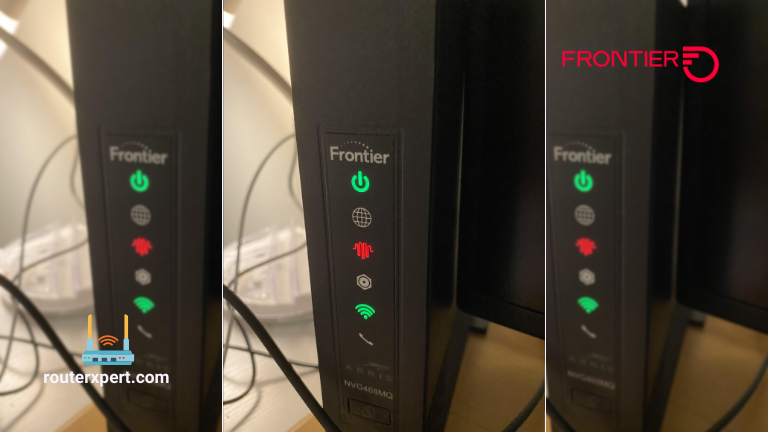
A solid amber light might suggest a problem with your internet service provider. If you’re using a wired fiber connection, check if there’s an issue with the infrastructure. Sometimes, Frontier, like other providers, may have maintenance issues.
It’s also a good idea to update your router’s firmware to the latest version.
3. LAN/Ethernet Lights
The LAN/Ethernet lights on your router show the status of wired connections:
- Solid Green: Indicates that a device is connected via Ethernet and is communicating with the router.
- Blinking Green: This shows that data is being transmitted between the router and the connected device.
- Amber: This may signal a problem with the Ethernet connection or reduced network speed.
If the LAN/Ethernet lights are not behaving as expected, check the Ethernet cables and connections. Ensure the cables are securely plugged in and the devices are properly connected.
4. USB Light Meaning
The USB light on your Frontier modem router indicates the status of any USB devices connected:
- Solid Green: A USB device is properly connected and recognized by the router.
- Blinking Green: The router is accessing or transferring data to/from the USB device.
- Amber: There may be an issue with the USB device or its connection.Off: No USB device is connected to the router.
Most of the time you won’t face any issue with this LED light, but If you experience issues with the USB light, check the USB connections and ensure the device is compatible with your router. Try reconnecting the USB device if necessary.
5. Signal Strength Light Meaning
The Signal Strength Light on your Frontier modem router shows the quality of your wireless signal:
- Four Solid Green Bars: Excellent signal strength with no interference, providing the best performance.
- Three Solid Bars: Good signal with slightly reduced speeds during heavy usage.
- Two Solid Bars: Fair signal; connection may be unstable or intermittent.
- One Solid Bar: Weak signal; you might experience poor wireless or internet access.
- Flashing Bars: Indicates an unstable signal; troubleshooting may be needed to improve connectivity.
If you see an amber or off light, try moving closer to the router or adjusting its position to improve the signal. Ensure there are no large obstructions or interference sources nearby.
6. Wireless Light LED Meaning
The Wireless Light on your router or modem can show four different states:
- Solid Green: Wi-Fi is active, and you can connect devices to the network.
- Blinking Green: Wi-Fi is active but no devices are connected, which might occur when setting up the network.
- Solid Amber: Indicates a problem with the wireless network, possibly due to a temporary issue or radio-level problem.
- Off: This means the wireless network is turned off, either through the admin panel or a companion app.
But not every time your router will work fine right and due to If you see a solid amber light, try these steps:
Restart the Router: This can fix many issues by resetting the router.
If the light is off, follow these steps to enable Wi-Fi:
- Connect a Device via Ethernet: Use an Ethernet cable to connect a device to the modem.
- Access the Admin Panel.
- Go to Wireless Settings.
- Turn On the Network.
Other Lights on Frontier Modem Router
We’ve covered the main lights on Frontier modems and routers, but some models may have additional lights or buttons. Here are a few examples:
- Phone Line Light: Shows if telephone service is active. This light appears if your router supports both internet and phone service from Frontier.
- Additional Wi-Fi Lights: Some routers have separate lights for the 2.4GHz and 5GHz Wi-Fi networks.
For detailed information about any extra lights or buttons, check your router’s user manual.
Frequently Asked Questions
1. What does the red squiggly line mean on a Frontier router?
The red squiggly line usually indicates a problem with your internet connection. It means the router is having trouble connecting to the internet or there may be an issue with your service.
2. Why is my Frontier router not connecting to the internet?
If your Frontier router isn’t connecting to the internet, it could be because the router isn’t properly connected to the modem or internet source, there might be an issue with your internet service, or the router might need a reboot or firmware update.
3. How do I fix the red light on my Frontier router?
To fix the red light, first restart your router by unplugging it, waiting for 30 seconds, and then plugging it back in. Check that all cables are securely connected, and verify if there are any outages or maintenance updates from Frontier. Additionally, make sure your router’s firmware is up to date.
Conclusion
Now you know what different Frontier modem and router lights mean. If all lights are green, everything is working fine. Other colors like red or amber indicate issues, such as connectivity problems.
For persistent issues, like the Frontier router not connecting to the internet, check the user manual or contact support.
