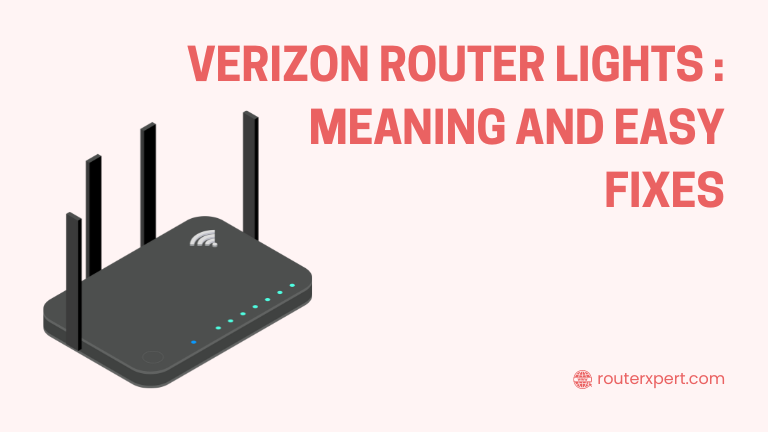Verizon Router Lights can be confusing, but they tell you a lot about your router’s status. Whether it’s a Verizon router green light, Fios router lights blinking, or a Verizon router light yellow, each color has a meaning.
In this guide, we’ll explain what the lights mean, including orange, red, dim lights, or solid green light on Verizon router, and how to fix common issues. Let’s get started!
Understanding Verizon Router Lights and Meanings
Verizon Router Lights help you understand the status of your internet connection. A Verizon router green light or Fios router green light usually means a stable connection.
Seeing other colors like yellow, red, or blinking indicates issues with your connection. In such cases, try restarting your router or contact Verizon support for help.
Types of Routers from Verizon
You have only two options for Verizon routers.
Verizon FIOS Routers

Verizon offers several Fios routers that are commonly used by their customers. When you subscribe to a fiber optic plan, you’ll likely receive one of these models. Here’s a look at some standard Fios router models and their status lights:
| Router Model | Description | Status Light |
|---|---|---|
| G3100 | The latest model for FIOS customers | Single status light |
| G1100 | An older FIOS router model | Single status light |
| Quantum Gateway CR1000A | Previous generation FIOS router | One indicator light |
Even if you have an older Verizon FIOS router, the status light will help you diagnose issues. This guide will mainly focus on the G3100, the most popular model.
Verizon DSL Routers

If you have a non-fiber optic internet connection, you might use a Verizon DSL router. Here are some common DSL router models and their features:
| Model | Wireless Standards | Ethernet Ports | USB Functionality |
|---|---|---|---|
| Actiontec MI424WR | 802.11b/g/n | 4 x 10/100 Mbps | Yes |
| Actiontec C1000A | 802.11b/g/n | 4 x 10/100 Mbps | Yes |
| Actiontec GT784WN | 802.11b/g/n | 4 x 10/100 Mbps | No |
| Westell 6100 | Not Applicable | 1 x 10/100 Mbps | No |
| Westell 7500 | 802.11b/g/n | 4 x 10/100 Mbps | No |
Unlike Fios routers, these DSL routers have multiple indicator lights. Each light represents a different status. Don’t worry; I’ll explain what each light means in detail.
Lights on Verizon FIOS Router and Meaning
For the Verizon Fios G3100 router, the indicator lights provide important information about your router’s status. Here’s a quick guide to what each light color means and how to troubleshoot common issues:
| Light Color | Meaning | Troubleshooting |
|---|---|---|
| Green | Router powered on, internet-connected | Reboot the router if the light is not green. |
| Yellow | Internet connection issue (network or user-specific) | Check the ONT and cables, reboot devices, or contact Verizon. |
| Red | Hardware failure | Contact Verizon support for replacement or repair. |
| Blue (blinking) | Wi-Fi Protected Setup (WPS) pairing mode enabled | Reboot the router. Contact support if the issue persists. |
| White | Router is powering on | Unplug and replug the router if it remains white for more than 5 minutes. |
I’ll explain these lights, and their meanings, and provide solutions to help you resolve any issues.
Green Light on Verizon FIOS Router
Steady Green Light: A steady green light on your Verizon FIOS router means it’s successfully connected to the network, and you should have stable internet access.
Blinking Green Light: If the green light is flashing, your router is having trouble connecting to the internet. This might mean you don’t have Wi-Fi access.
Solution: First, try rebooting your Verizon FIOS router. This can help it reconnect to the network. If the issue persists, contact Verizon support for further assistance.
Yellow Light on Verizon FIOS Router
Steady Yellow Light: A steady yellow light on your Verizon FIOS router indicates a problem with the internet connection. This issue could be due to the router, the Optical Network Terminal (ONT), or the Verizon network itself.
Solution: Start by rebooting both your Verizon FIOS router and the ONT, which converts fiber signals to Ethernet. If rebooting doesn’t resolve the issue, it’s best to contact Verizon support for further assistance.
Red Light on Verizon FIOS Router
Steady Red Light: A steady red light on your Verizon FIOS router indicates a serious hardware issue. It could also suggest problems with the fiber or Ethernet cables.
Solution: Try rebooting the router and checking the cable connections, but if the red light persists, contact Verizon support immediately for repair or replacement.
Blue Light on Verizon FIOS Router
Blinking Blue Light: A blinking blue light on your Verizon FIOS router indicates that the router is in WPS (Wi-Fi Protected Setup) pairing mode. This happens when you press the WPS button on the router to connect new devices.
Solution: If you didn’t initiate the pairing process, don’t worry. The router will automatically return to its normal state if the pairing isn’t completed. If the issue persists, try rebooting the router or contact Verizon support for help.
White Light on Verizon FIOS Routers
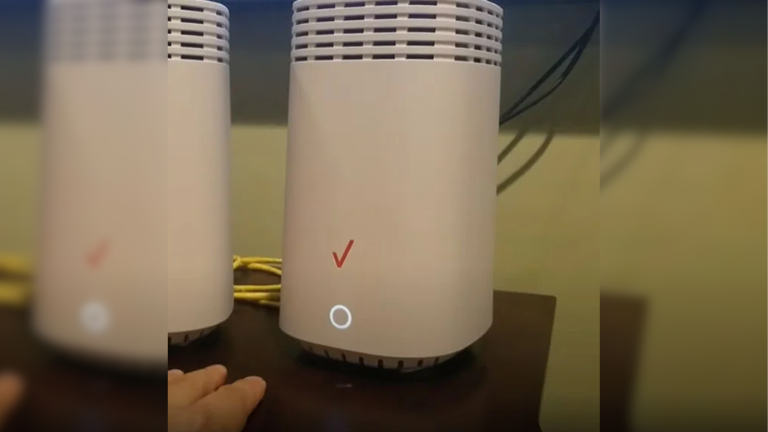
Steady White Light: A steady white light on your Verizon FIOS router usually means the router is powered on. It should switch to green or blue within a few minutes. If the light remains white, action is needed.
Solution: First, reboot the router to see if the white light changes to green or blue. If it doesn’t, there may be a hardware issue, and you should contact Verizon support for assistance.
Lights on Verizon DSL Router and Meaning
Now that you understand the light statuses for Verizon Fios routers, let’s look at the Verizon DSL routers and their indicator lights. Here’s a quick table to help you identify what each light means and how to troubleshoot any issues:
| Indicator | Status | Troubleshooting |
|---|---|---|
| Power – Green | Router powered on | No action required. |
| Power – Off/Red | Electrical issue | Inspect and replace the power adapter if necessary. |
| DSL – Green | DSL connected | No action required. |
| DSL – Off/blinking | DSL line problem | Check cables and contact Verizon if the issue persists. |
| Internet – Yellow/blinking | No internet access | Reboot the router and check for service outages. |
| Ethernet – Off | Wired connection problem | Verify Ethernet connections and test with a new cable. |
| USB – Off | USB device connection issue | Check USB cable and connections; restart the device. |
| Wireless – Off | Wi-Fi radio disabled | Check the USB cable and connections; restart the device. |
| Power–Off/Red | Can’t complete WPS pairing | Reset WPS and ensure proximity and compatibility. |
Power Light on Verizon DSL Router
Power Light Off/Red: If the power light on your Verizon DSL router is off or red, it means the router is not receiving power and you won’t have internet access.
Solution: Check the power adapter and cable to ensure they are working properly. If needed, replace the adapter or cable to restore power to the router.
DSL Light on Verizon DSL Router
DSL Light Off/Blinking: If the DSL light on your Verizon DSL router is off or blinking, it means the router is having trouble connecting via DSL. This could be due to network issues or problems with the cables.
Solution: Start by reconnecting all network cables to ensure they are secure. If the issue persists, contact Verizon support for further assistance.
Internet Light on Verizon DSL Router
Internet Light Yellow/Blinking: If the internet light on your Verizon DSL router is yellow or blinking, it indicates a problem preventing the router from connecting to the internet. This issue might be related to the DSL connection.
Solution: Begin by rebooting the router. Then, check that all cables are securely connected. If the issue persists, try reconnecting the DSL cables to ensure they are properly connected.
Ethernet Light on Verizon DSL Router
Ethernet Light Off: If the Ethernet light on your Verizon DSL router is off, it means devices connected via Ethernet might not have internet access.
Solution: Reboot the router and reconnect the Ethernet cables. Also, check if the issue might be with the connected device itself.
Wireless Light on Verizon DSL Router
No Light: If the wireless light on your Verizon DSL router is off, the Wi-Fi network is unavailable. You might need to turn on the Wi-Fi feature using a dedicated button on the router.
Solution: If turning on the Wi-Fi feature doesn’t resolve the issue, try rebooting the router. If the problem persists, seek technical support.
WPS Light on Verizon DSL Router
Blinking Light: If the WPS light on your Verizon DSL router is blinking, it means the router is trying to pair with a WPS-enabled device. This process usually takes a few minutes.
Solution: If the light continues to blink for more than 5 minutes, try restarting the router. Ensure you’ve attempted to connect to the WPS device several times before rebooting.
Frequently Asked Questions
What lights are supposed to be on a Verizon router?
The lights vary by model, but typically, a Verizon router should have lights for power, internet connection, DSL, and wireless status. Check your specific model’s guide for exact indicators.
What does a solid white light on a Verizon router mean?
A solid white light usually means the router is powering on. It should change to green or blue once it’s fully operational.
What color should the Verizon router light be?
The ideal color depends on the router’s status: green indicates normal operation, blue means WPS pairing, yellow signals an issue, and red indicates a serious problem. Check your router’s guide for specific color meanings.
Conclusion
Understanding Verizon router lights doesn’t have to be complicated. Whether you’re dealing with Verizon FIOS routers or Verizon DSL routers, each light color provides clear information about your router’s status.
While the newer Fios routers with their easy light systems are easier to manage, older DSL models can be more complex.
Thankfully, with the growing use of fiber-optic internet, many users are switching to Fios routers, making light troubleshooting simpler for everyone. If you encounter continuous issues, don’t hesitate to contact Verizon support for help.